I wish to bring something up that is very important and most of you probably don't think about or maybe not even know about.
When you leave a comment and the person you are leaving the coment for is notified it is usually a "noreply-comment@blogger.com" with your own name in the address field. Sometimes there is a question for me and I have to seek out your blog to answer it. While going to your blog is not a problem as I love visiting your blogs and leaving comments I'd prefer to respond to some things privately and if your email address isn't there I can't do that. So here is what you can do to assure that if you'd like. I'm putting this in my tutorial on the right hand sidebar if you care to go there. It's a pretty basic and easy tutorial for those who wish to learn about blogging. The blogs are ever changing though so I keep updating it as concerns appear or are asked of me to explain to someone. This is only if you want to, but trust me, it is much easier to reply to someone when their email address shows up. I have several emails so this is not a problem for me. Do as you wish though. Plus I want to give Jodie at JodieLejeuneblogspot credit for bringing this up. Thank you, Jodie!
To remedy this situation do this:
Go to your settings in blogger. See screenshot below:
Screenshot #16:
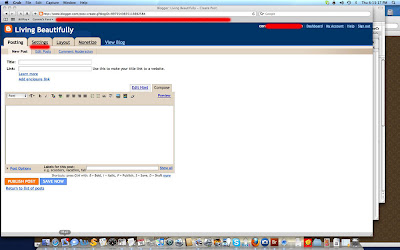
Screenshot #17:
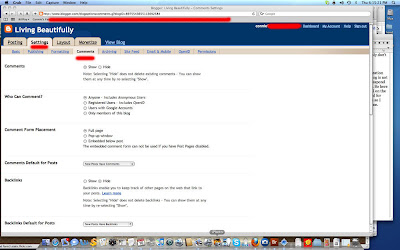
Screenshot #18
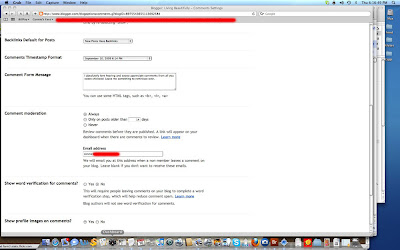
~*~






