Surfing the blogs the past couple of months I've seen some photos that are incredibly wonderful and then some that could use some assistance. I'm happy to give you a few pointers as some women have asked me to do. Ooh, not much, just a few tips, so let's talk about editing them first. I'm on a Mac with iPhoto but the editing tools are all the same: exposure, contrast, saturation, definition, highlights, shadows, sharpness, adjusting red-eye, de-noise, temperature, tint and maybe a few others in different programs.
This first photo was just as it was coming off the camera. As you can see in the adjust box on the right, it is at the starting levels before I do anything. Rose bush leaves are a bit dark.

This is the photo after I edited it for clarity. Taking a look at the Adjust window on the right shows you what I did to bring it into a more beautiful photo. Very first thing I did was lighten the shadows. Then I gave it a little definition and sharpness, but I gave it a WHOLE lot of highlight to bring out the petals and leaves more. (This also works wonders on lace to add a lot of highlight to it and when taking a picture that involves a window in the background. Try it on your photo editor next time and see what a difference it makes. Photobucket, Picasa and Photoshop all have these settings.) Then I go for the exposure and contrast. That's the way I like my photos to appear. I use natural light outside but most of the time I'll have my flash on. Even inside I have my flash on with the house lighting on also. It's very difficult to get good pictures in this north facing dark house so I need all the help I can get. I almost always use my flash. Understand also that a good camera is essential for good pics. I think the biggest problem I've seen is the photos are usually so dark or a lot of yellow and orange cast (from incandescent lighting) in them because they're using the flash with a setting that shouldn't be used with a flash. Try using your flash with the Auto setting on your camera. See how that works. That's pretty much the setting I use the most. I have a Canon Rebel XSi. There are better cameras and cheaper cameras but this one does an excellent job for what I want. I've also made these screenshots a bit bigger than normal for my blog so you can see them more clearly. I'll post this whole blog post to my tutorial on my tutorial for blogging and photography.
This first photo was just as it was coming off the camera. As you can see in the adjust box on the right, it is at the starting levels before I do anything. Rose bush leaves are a bit dark.

This is the photo after I edited it for clarity. Taking a look at the Adjust window on the right shows you what I did to bring it into a more beautiful photo. Very first thing I did was lighten the shadows. Then I gave it a little definition and sharpness, but I gave it a WHOLE lot of highlight to bring out the petals and leaves more. (This also works wonders on lace to add a lot of highlight to it and when taking a picture that involves a window in the background. Try it on your photo editor next time and see what a difference it makes. Photobucket, Picasa and Photoshop all have these settings.) Then I go for the exposure and contrast. That's the way I like my photos to appear. I use natural light outside but most of the time I'll have my flash on. Even inside I have my flash on with the house lighting on also. It's very difficult to get good pictures in this north facing dark house so I need all the help I can get. I almost always use my flash. Understand also that a good camera is essential for good pics. I think the biggest problem I've seen is the photos are usually so dark or a lot of yellow and orange cast (from incandescent lighting) in them because they're using the flash with a setting that shouldn't be used with a flash. Try using your flash with the Auto setting on your camera. See how that works. That's pretty much the setting I use the most. I have a Canon Rebel XSi. There are better cameras and cheaper cameras but this one does an excellent job for what I want. I've also made these screenshots a bit bigger than normal for my blog so you can see them more clearly. I'll post this whole blog post to my tutorial on my tutorial for blogging and photography.

This is a screenshot of the photo editor up closely so you can see how much editing I did. The tabs on there are all to the extreme left when I started. By sliding them to the right, as I did, you can see how much I edited each one. I didn't touch the Temperature or Tint on these photos. You can absolutely do this in any program I mentioned above. Viewers want to see the photographs. As I said above, the Highlights tab I use almost excessively. I edit in this order: Shadows, Highlights, Definition, Sharpness, Exposure and Contrast. After Contrast, I sometimes go back and work on the Exposure again. This is what lightens the photo the most—dark to light. I very rarely touch the De-noise or Saturation. You can play around with these if you want to see the effect it has on the photo but I doubt you'll use it much, if at all. The saturation feature is kind of neat when you want to play with the color a lot to get various different looks. Just play around with it and see what happens. Sometimes it's a great deal of fun.
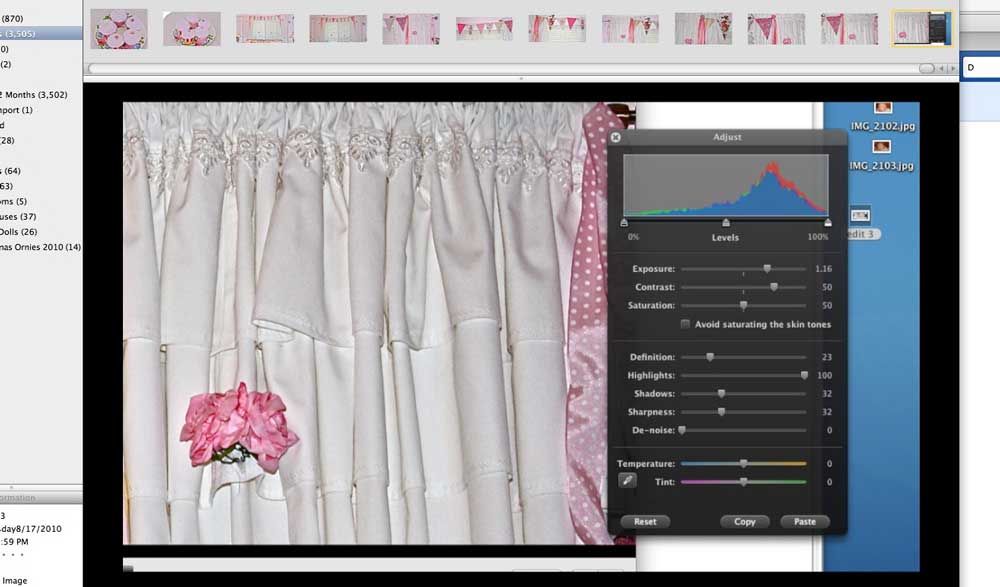
Now, this is a photo taken in the family room just as it came off the camera. See how dark it is.
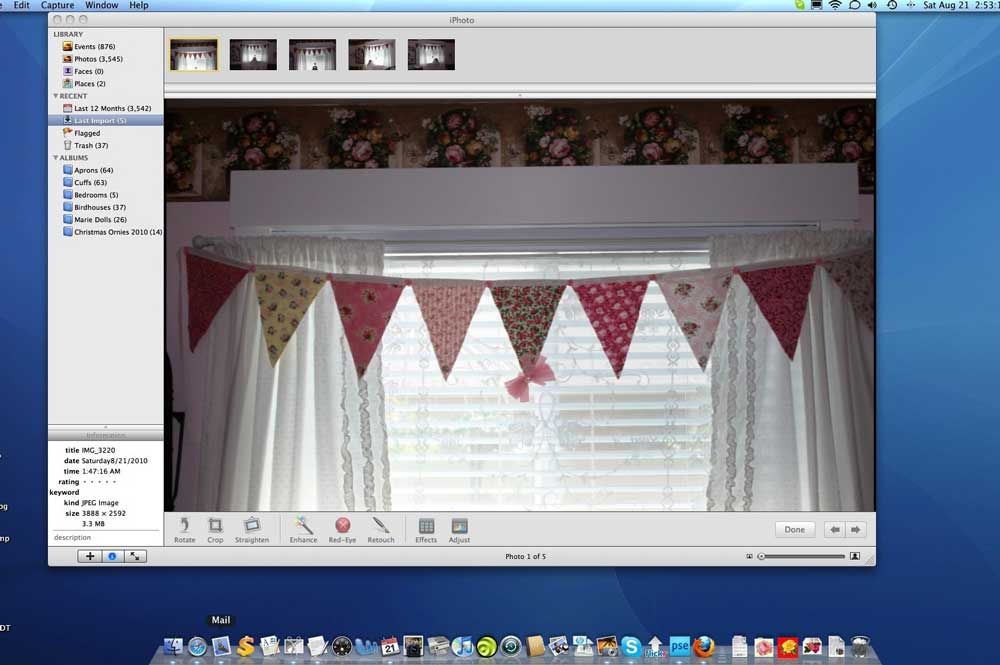
If you look at the photo editor, you can see where I've ONLY applied the highlights feature. See how it brings out the lace better? I've done nothing else to it at this point.
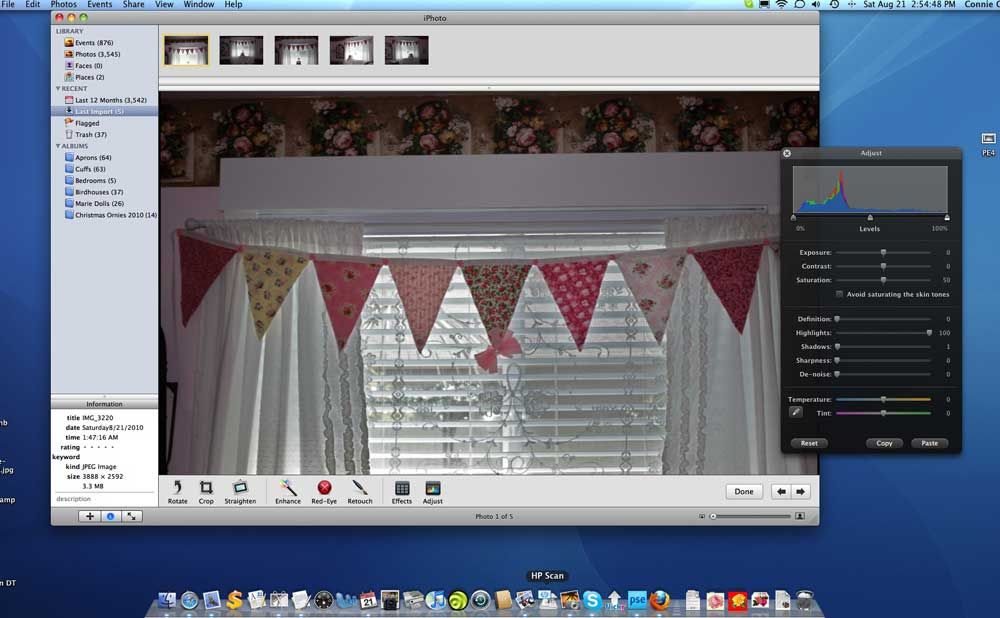
Now, here is where I got serious in the editing. Check out the editor on the right and see how much I lightened it, took out the shadows, adjusted the contrast, sharpness and the definition. See the difference from the first photo of the window with the banner on it and the bottom photo here?
 ~*~
~*~





